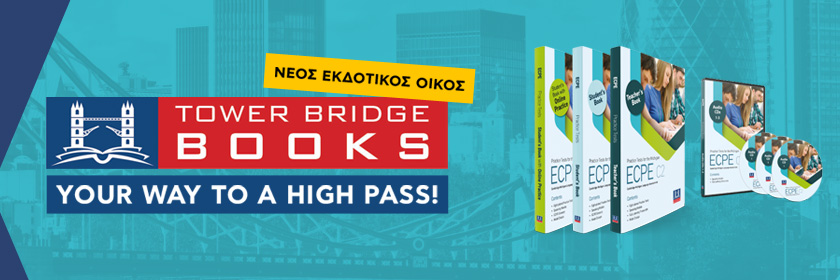1. PEAR DECK + GOOGLE SLIDES
Pear Deck and Google Slides make the best partnership. I always build my presentations in Google Slides. Then I open Pear Deck and sprinkle in the goodness. Pear Deck allows me to add interactive elements, connect with students, and understand how to better support them. Pear Deck can be used in so many ways—synchronously or asynchronously.
Check-ins: During daily check-ins, my class has the best conversations. Students share stories or experiences brought up in these opening slides and feel heard. They also develop strong connections. I am able to listen and know who is present for taking attendance later, all while building classroom culture.
Favorites: This or That (pick a side), Scribble Scrabble (drawing), Stress Check (draggable)
For a video of how to use these slides and to make your own, click here. To see my daily check-in slides and copy them, click here.
Breaking up reading into small chunks woven with visuals, audio, and questions: During class, I can read or students can read. After I’ve modeled reading and analysis questions, students are able to continue this process of independent or group work. Embedded audio on the slides of the text being read makes a huge difference. Students can use this to help them pace and model pronunciation.
Data collection: After the session is complete, I can export a spreadsheet of all the student responses. It shows me their answers and time spent on slides. It saves time and gives me a good idea about which students may need to review the material.
Integration of other tools: Another very useful feature is the ability to integrate a variety of other tools. If you use Flipgrid or Edpuzzle or any other website, you can add that directly into the Pear Deck, and students don’t have to go to different locations for the lesson.
Slide templates and lesson design: Don't reinvent the wheel. Keep slides fresh and interesting to increase engagement. SlidesMania provides free slide templates. Combining a unique template with Pear Deck questions allows the presentation to be interesting, connected, and current.
Using Pear Deck has provided a structure that my students know and recognize while providing freedom for moving from teacher-led to student-paced and large group to small. It also makes embedding other links, resources, and content a snap. Predesigned slides and questions support designing a lesson. There are all types of questions and activities already loaded into Pear Deck, and you can alter them as needed. The free version of Pear Deck is amazing and will do just about anything you'd need, with the exception of data exportation and drawing.
2. FLIPGRID
Flipgrid is a wonderful, free tool for all grade levels. Students do not need an account, only the teachers. The benefit of Flipgrid is that it provides the ability for voice, interaction, reflection, creativity, and connection. It’s much more than a video recording tool.
Interviews: Whether in person or virtually, Flipgrid allows for students to build authentic projects. Students began my Odyssey Mythology unit by interviewing someone who had experience as a traveler. They recorded in Flipgrid, learned the specific needs of their user, and designed their project uniquely as a travel experience for them.
Book reviews: Flipgrid is a great place for a weekly vlog. It allows students to reflect on their independent reading. Some great guiding topics: summary, preview, prediction, and connection.
Reflections: Personal reflections, goal setting, and feedback are wonderful in Flipgrid. Teachers can moderate the posts and keep them private or open them up to allow other students to read and comment on the entries.
Screencasting: If students need to share work on their screen, use a whiteboard. Flipgrid also allows users to add stickers and text. It's a powerful tool in a simple-to-use platform, making it great for any age.
3. CANVA
One tool that has changed all of my presentations, newsletters, promotional material, student shout-outs, web design, and more is Canva. It takes all the best features of a design program and adds in the ability to drag and drop elements into templates. This tool is free for educators and offers a robust design option.
Unique assignments: Canva allows you to have students create collaborative presentations, infographics, posters, and web design. It also allows you to create videos, GIFs, picture files, and more. The possibilities are endless, and the end product is extremely professional.
Teacher, student, and family-friendly: Families have different devices, and it has been a game-changer to work with choices that are internet-based and do not require a particular device. In Canva, designs are draggable. Icons, video, and fonts are already enabled. Another unique feature is the ability to resize a design after you have created it. You can easily download all formats from one design and present directly from within Canva. You do not need another presentation tool.
Connection cards: This year has been the biggest challenge for many of us. Canva has given me the ability to connect with my students’ families and staff. I create thank-you cards, certificates recognizing hard work, or GIFs and make postcards that tell students, “I am so happy you are in my class!” You can leave your work digital or print it directly from Canva.
My hope for tech is that it supports instruction and is used with a purpose. Tech for tech’s sake is not a reason for implementation. Pear Deck with Google Slides, Flipgrid, and Canva have made me a better teacher, and I know that no matter how I am teaching my students, these tools will remain in my tool kit for life.
By Stephanie Rothstein